Recently noticed on the Forum that there are many members interested in upgrading software for Samsung HDTV. So I created this topic to guide the basic steps to upgrade the software for TV.
- First you need to check the current software on your TV. Go to Menu -> Support -> Contact Samsung -> Check the current software. Then go to the Website of Samsung, select Audiovisual -> Select Televisions and model name matches the model you want to upgrade.
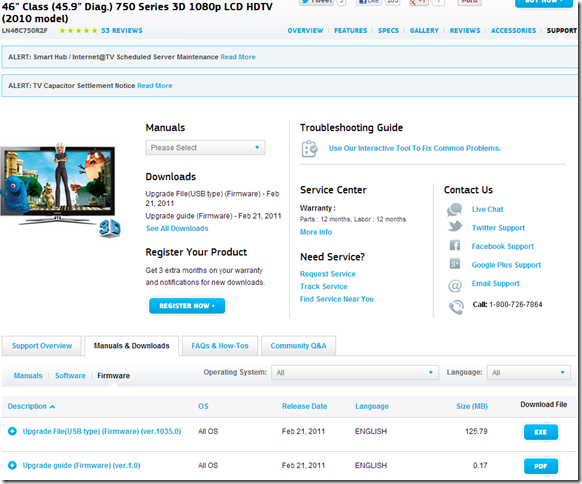
- After selecting the appropriate model, you select Support -> Download -> Select Firmware use.
- Test new software on the website than the current software on the TV? If newer, you download the file. Exe on your computer.
- Then you copy the downloaded file to USB, USB On and click on the file to run the program to extract automatically.
After the file has unpacking is complete, remove the USB from the computer and take the USB port on the TV (any port.)
- Go to Menu -> Select Support -> Software Upgrade -> By USB.
- When pressing the Inter TV will start scanning the USB, if found suitable software upgrade on the screen will appear the following message:
- Click OK to start the software upgrade.
- TV will automatically restart to make the upgrade process
* Note: in the upgrade process can not be withdrawn from the TV source. - Upgrade complete TV will restart and appear this message
This guide applies only to the 450 series or more TVs.
- After you upgrade your TV software should reset the TV to complete the upgrade. How to reset TV: press the Exit button on the TV about 30 seconds, the screen will pop up reset






0 comments:
Post a Comment